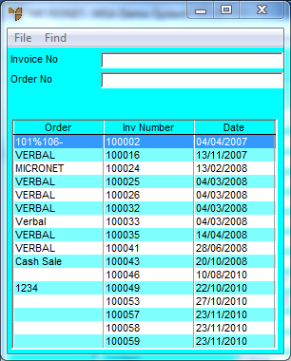
Use this option to load a previous invoice for a customer which you can then convert to a standing order. When you select a previous invoice, Micronet retains all the previous pricing and quantities. You can then delete, amend or add lines as you require for the standing order.
Refer to "Maintaining the Standing Order Header".
Micronet displays a selection screen showing previous invoices for this customer.
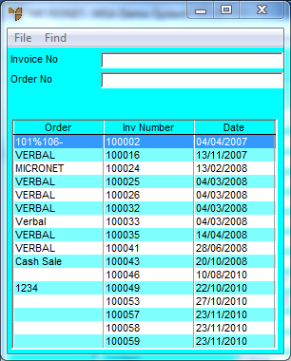
|
|
Field |
Value |
|
|
Invoice No |
If you know the number of the previous invoice you want to load, enter it. |
|
|
Order No |
If you know the order number for the previous invoice you want to load, enter it. |
Micronet displays the invoices matching your criteria at the bottom of the screen.
Micronet redisplays the Standing Order Header screen with the details of the previous invoice.